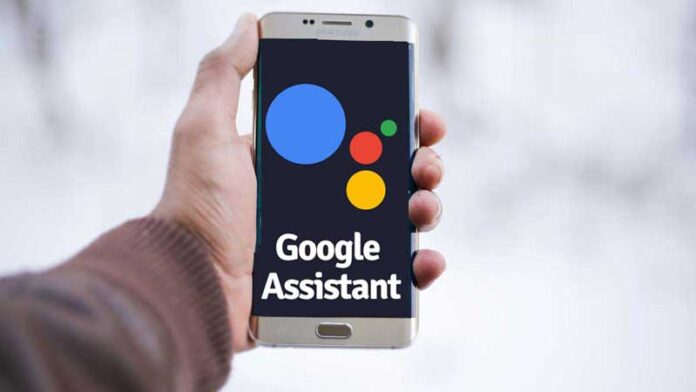How to fix Google Assistant keeps popping up Randomly on mobile?
For Android users, Google Assistant is a remarkably handy and intelligent tool. Your personal assistant optimizes your user experience by utilizing artificial intelligence. It can manage your schedule, create reminders, make phone calls, send texts, browse the web, make jokes, sing songs, and more interesting stuff. Even simple yet clever dialogues are possible with it. Your tastes and decisions are considered as it steadily gets better.
Since it is an A.I. (Artificial Intelligence), it is always improving and expanding its range of abilities. In other words, it regularly expands the functionality on its list, which is what makes it such a fascinating component of Android handsets.
It does, however, have its fair share of flaws and faults. The Google Assistant isn’t perfect and occasionally acts inappropriately. The fact that Google Assistant automatically appears on the screen and interferes with whatever you were doing on your phone is one of the most common issues with it. Users find this sudden popping up to be rather annoying.
It is time for you to attempt some of the instructions provided below if you frequently experience this issue.
Option 1: Block the Google App’s microphone permission.
Removing the microphone permission for the Google app is another technique to stop Google Assistant from appearing at random. Since Google Assistant is now a feature of the Google app, removing the permission will stop it from being activated by sounds detected by the microphone. As previously stated, Google Assistant occasionally responds to noises such as “Ok Google” or “Hey Google” or other random objects. By following these easy steps, you may stop it from happening by disabling the microphone permission.
- Access Settings.
- Next, select Apps.
- Next, look for Google in the list of applications and hit it.
- Select the Tab for Permissions.
- Now flip the microphone switch off.
Option 2: Disable Google Assistant’s voice access.
You can disable Google Assistant’s voice access if you don’t want it to suddenly appear after being prompted by some sound input. The voice-activated feature remains active even if Google Assistant is disabled. Every time it is triggered, it would merely ask you to re-enable Google Assistant. Simply take the following actions to stop that from happening:
- Enter the phone’s settings.
- Select the Apps menu item.
- Select the Default Apps tab next.
- Need to select “Assistance and voice input” from Menu.
- Select the Assist app from the menu.
- Click the Voice Match button here.
- At this point, simply change the Hey Google setting off.
- To confirm that the modifications are properly applied, restart the phone after this.
Option 3: Completely turn off Google Assistant
You always have the option of entirely deactivating the app if you’ve had it with the annoying intrusions of the programme and believe it causes more harm than benefit. It wouldn’t be harmful if you wanted to see how life would be without Google Assistant because you can always switch it back on. To say farewell to Google Assistant, simply follow these easy instructions.
- Open the phone’s settings.
- Next, select Google.
- Next, select Account services.
- Choose “Search, Assistant & Voice” at this point.
- Select Google Assistant now.
- Next, from the Assistant device, scroll down and select the phone option.
- Toggle the Google Assistant setting off now.
Also Read:
How To Change Search Engine From Yahoo To Google – Web Browser
How to Searching Video on Google
You can use any of the solutions mentioned above and adhere to the step-by-step instructions to resolve the issue of Google Assistant unexpectedly turning up.