YouTube is a Social media platform and online video sharing huge network.
And it was launched by Steve Chen, Chad Hurley, and Jawed Karim in the year 2005 on February 14.
YouTube brings a simple way for people to store and share online videos with others. YouTube media covers the whole topic because anyone can care to upload a video about that topic. These videos are easy to share through the other formats of forms of Social media, websites, and email and can be embedded in other websites.
And especially for the listening audio part, it makes it so painful because we need to stay on the YouTube app constantly till the end of the video.
These are the whole things about YouTube but the short stuff about YouTube is it doesn’t play videos in the background on Android and iOS mobiles.
We gave a simple guide to playing videos in the background on Android and iOS mobiles for this issue. For these, we are using some type of method and without sticking any apps in it.
How To Play YouTube In Background By Using Of “VLC App”
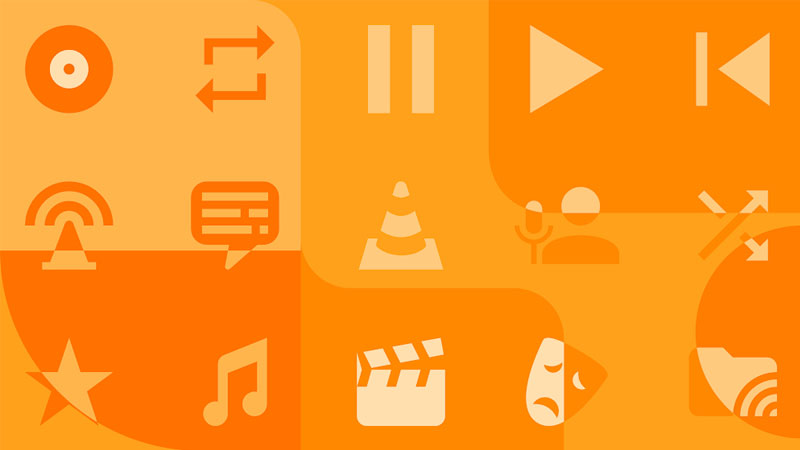
The stepwise process you need to follow and use:-
- Download and install the VLC App from the Google Play Store.
- Once installed, Go to the YouTube App.
- Select and open the video you want to play in the background of it.
- Tap the three-dotted menu icon on the video.
- In that select the share option.
- Then select the play in the VLC option.
- Earlier video gets loaded in VLC.
- Tap on the three-dotted menu in the VLC app.
- Select the option “Play as Audio”.
- The process of playing YouTube videos in the background gets done.
To Play The YouTube Videos In Background By Using Browsers Like Chrome, Opera, Firefox.
The stepwise process you need to follow and play it.
- Open the chrome browser and search for YouTube.
- Now open the YouTube website on your Android or iOS devices.
- Tap on the Three-dotted menu icon in the top right corner of the page.
- From that list select the “Desktop Site” option.
By the above process, which reloads YouTube to run as a PC version. - After these, you need to select the video you want to play.
- Click the Play icon and go to the Home page.
- The video will pause playing and If you want to play it in the background.
- You need to pull down the “Notification Shade” especially for Android devices or for iOS devices “Control Centre” and Resume the Video.
- The process of a play video in the background gets completed.
Note: For Android users, If you get back to Google Chrome, the video will be paused and for playing again just click replay it from the notification shade.
YouTube Reference Video For This Methodology Of Process
How To play YouTube In Background By Choosing Of Premium Membership Subscription
The last way to play YouTube Videos in the Background is by each of two is by Subscribing to YouTube Premium or YouTube Music. With these memberships, you can play the music videos in the background without any interruptions. And another note is you need not stay on the YouTube app. Both YouTube Premium and Music offer a free Subscription for 30 days as a trial and it is optional. After this trial, we need to pay for it.
YouTube Music is the latest one to enter the social market that’s why the YouTube Music Membership Subscription price in India is Rs.99/month only.
We believe this type of process helps you to play YouTube Videos in the background.
Also Read:
How to Download a Video from YouTube

