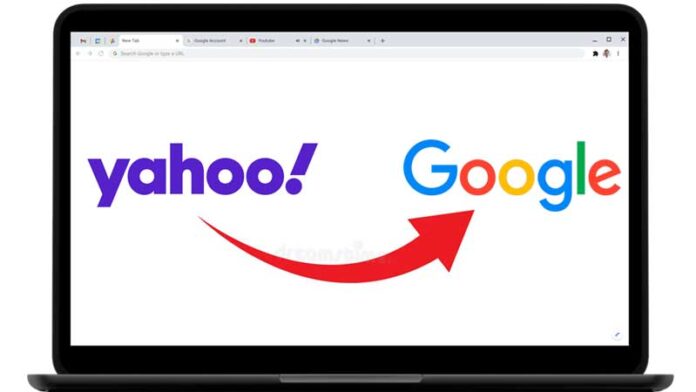How to change search engine from yahoo to google – Google Chrome’s default search engine (It’s my choice of preference), Yahoo, is not to my taste. If you feel so, removing this search engine from your browser and changing it to any other search engine of your taste is so simple. On both desktop and mobile, we’ll demonstrate how to accomplish that in the below modest tutorial for you.
How to Add and Remove Search Engines from Chrome
Any search engine can be added or removed in the desktop version of Chrome of your choice. However, you cannot add or remove search engines from Chrome on your mobile. Only if you don’t like the current search engine may you choose a different one.
Consequently, you will discover how to uninstall Yahoo Search from Chrome on the desktop in this instruction. You will discover how to change to a different search engine on mobile, such as Google.
How to Remove Yahoo Search from Chrome on your Desktop?
- Step 1: Open Chrome on your computer before removing Yahoo from the list of search engines on your Windows, Mac, Linux, or Chromebook device.
- Step 2: Click the three dots in the top-right corner of Chrome.
- Step 3: Choose “Settings” from the three-dot menu.
- Step 4: Click “Search Engine” in the left sidebar on the “Settings” page.
- Step 5: On the right, you will notice a section labelled “Search Engine.” Click “Manage Search Engines” here.
- Step 6: A “Manage Search Engines” page will load in Chrome. You cannot uninstall Yahoo if it is your default search engine. Instead, you must change to a different search engine.
- Step 7: Choose “Make Default” from the menu after finding your favourite search engine in the list and clicking the three dots next to it.
- Step 8: Yahoo can now be eliminated. To do this, click the three dots next to “Yahoo” on the list and select “Remove from List.”
- And Chrome will immediately remove Yahoo from the list of search engines.
- Step 9: Review the “Other Search Engines” section on the same page, and if Yahoo is listed there, take it off as well. The browser is now Yahoo-free after selecting the three dots next to “Yahoo” and selecting “Remove from List.”
- Step 10: Consider returning Chrome to its default settings if it continues to act strangely. Any options modified by malware, or an extension will be fixed by this.
How can we change the Chrome on Mobile’s default search engine from Yahoo?
You cannot add or remove search engines from Chrome on your iPhone, iPad, or Android phone, but you may switch from one search engine to other. This enables you to replace the Yahoo as the default search engine with a different one, such as Google.
- Step 1: Open Chrome on your phone first to begin. To access Chrome’s menu, tap the three dots. You can locate these three dots in the bottom-right corner of an iPad or iPhone. These dots are located in the top-right corner of an Android phone. In the Chrome menu that opens, tap the “Settings”.
- Step 2: select “Search Engine.” Option from the “Settings” menu
- Step 3: All the search providers are shown on the “Search Engine” page. To set another search engine as the default, choose one here besides Yahoo.
Also Read:
How To Stop Google Assistant Keeps Popping Up – Fix
How to Sign Out of Google
It’s done now. Your chosen search engine is now the default one for Chrome on your mobile device. And there you have it—how to remove and change an unwanted search engine from your preferred browser!