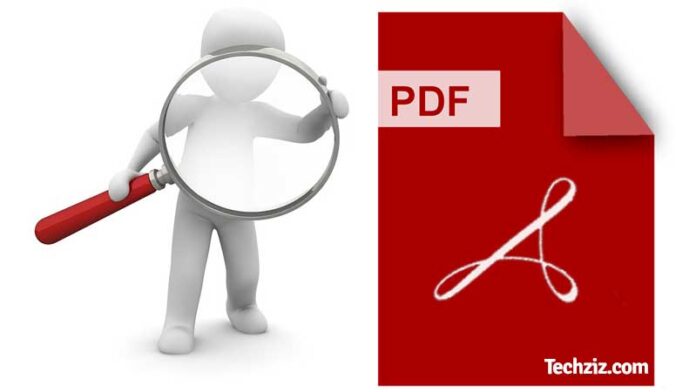One of the most significant and popular file types are PDF documents. Most daily activities and transactions display them. They are also utilised in several commercial and industrial procedures. However, we frequently run into issues when trying to find the necessary information in PDF documents. For instance, opening each PDF file page and manually scanning it is required when we need to discover a certain piece of data within it. This is an extremely time-consuming and ineffective way to find any information we require. Therefore, we must provide make pdf searchable functionality to PDF files.
A searchable PDF: What Is It?
A PDF document that may be searched for words or phrases is said to be searchable. Users can now directly access the portion of the document where the term or phrase is contained. If you are offering a lengthy document for download, this functionality is fantastic to have. Users frequently want to find the information they need as soon as possible. The use of a searchable PDF can facilitate this. Contracts, scanned forms, receipts, and other documents can all benefit from this.
Consider the scenario when we have a lot of client invoices. We need to manually look through each invoice to get a specific invoice number. The text may not be in an editable format and most of the photos are in scanned formats. However, let’s say we make our PDF invoices searchable. In such instance, we don’t need to look through each document or line item in order to discover the invoice right away.
#1 Text-based PDF documents are those that only contain text; they don’t contain any images, special fonts, or graphics; they are simply plain text that anyone with a computer and a PDF reader can read. With the aid of OCR or programmes like Adobe Acrobat, text-based PDFs can be easily transformed into searchable PDFs. However, when there are components like tables, charts, etc., we could run into some difficulties.
#2 Image-based PDF: Images are imported into a PDF document to create image-based PDF files. Usually, to accomplish this, a paper document is scanned, and the scanned image is imported into a PDF file. Images-based documents can grow in size and be difficult to search. Search engines like Google are unable to index PDF files with images in them. However, optical character recognition (OCR) technology can be used to make image-based PDFs searchable.
How To Make PDF Searchable in Adobe Acrobat
Let’s now examine how to create a searchable PDF using Adobe Acrobat.
- Start by launching Acrobat.
- Choose File -> Enhance -> Edit with OCR from the menu bar.
- Next, select the appropriate method and vocabulary from the boxes. Click the Enhance button after making the proper method and terminology selections. Allow OCR some time to find the text in the PDF file.
- Click the Protect option after OCR is complete, then save your document as a PDF.
- When you open the PDF file, you will notice that the pages’ OCR content has been automatically highlighted.
- All that is left to do at this point is to use a basic PDF file search to locate the text that has been highlighted on each page of the PDF file. It won’t take you more than 10 minutes to do this work, which is significantly simpler.
Also Read:
Sharkoon Rush ER40 USB Gaming Headset With RGB Illumination – Full Specs
How to Download a Video from YouTube
Conclusion:-
We sincerely hope you found our post on how to search PDFs to be helpful. As you can see, it’s not as difficult as you might have believed to make PDF searchable. Therefore, remember this the next time you need to make a PDF document searchable.