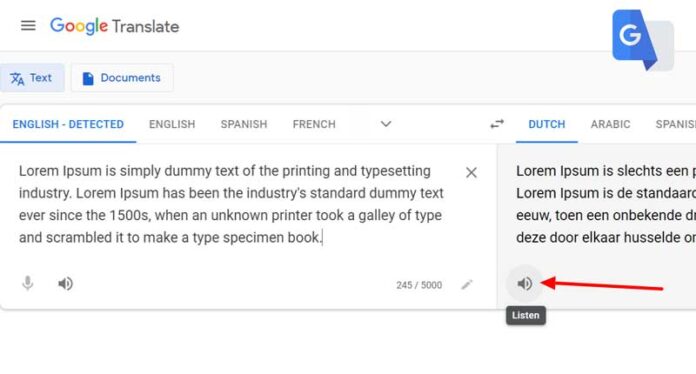Google Translate App is used to translate text in any language. Google Assistant app is another application developed by Google to assist people to submit their query using a voice assistant.
Google Translate App is one of the most widely used applications among people. It is capable of translating the document into many different languages. Suppose you are talking to someone who is a foreigner, you might need some assistant somewhere in your conversation. At that time, you can use Google to translate the menu to translate the conversation or document into the desired language for a better understanding. Google completely aids you with the apps available for iOS and Android devices.
The special feature of the Google Translate app is translation. Submit your query either by writing, typing, and speaking into the app. It also allows you to view a live translation of a foreign document.
Google Assistant Interpreter’s mode offers real-time translation while you are having a conversation with someone speaking different languages. Once you specified the language for translation, Google translate will hence translate the conversation in the specified type with the other person.
Google Translate:
Google Translate Application performs well on iOS and Android devices. iPhone and iPad users can download the Google Translate App from Apple’s App Store. All these versions support the same set of features.
How to change Google translate voice
If you wish to change the Google translate voice from one to another, you can follow these steps. First head to the settings click language and input Text-to-speech output. Click the settings icon which is next to the Google text-to-speech engine. Choose your voice then. This is how you have to change Google Translate services.
How to make Google Translate beatbox
- To make use of the Google Translate beatbox, just enter into the Google translate.
- Copy and paste the text which needs to be translated.
- Now you need to change the settings from source to the target language
- Click the speaker icon 🔊 to hear from the Google Translate beatbox.
How to use Google translate for website
It is easy to translate any website now into the desired language. Go through the steps to translate any website content in a few seconds.
- On your PC, you are supposed to go to Google Translate.
- In a text box, enter the website link which you need to be translated.
- Now you need to choose the language to translate the website content.
- Click the website link on the right side and now you find the URL will open on the new tab and then the website content will be translated into the selected language.
Read More:
How To Play Youtube In Background On IPhone And Android Device – Simple Step’s
How To Change Search Engine From Yahoo To Google – Web Browser